|
How
to Download Software Over the Internet
Downloading
is the process of copying a file (such as a software product)
from one computer to another across the internet. When you download
from our web site, it means you are copying it from our web server
or one of our host servers to your own computer. This allows you
to install and use the program on your own machine.
Here's
how to download a file.
(This example shows a download of the file "qcm4.exe"
from Slateboard Software.) If you are using a different browser
or a different version of Windows,
your screens may look a little different, but the same basic steps
should work.
1.
Click on the download link for the program you want to download.
Here are our current links for your convenience:
 QuikCalc
V8.0 All Editions (9.4MB) QuikCalc
V8.0 All Editions (9.4MB)
 Retire!
All Editions (7.7MB) Retire!
All Editions (7.7MB)
 DebtCalc
V3.0 All Editions (8.7MB) DebtCalc
V3.0 All Editions (8.7MB)
 VehiCalc
V3.0 Home and Plus! Editions (8.0MB) VehiCalc
V3.0 Home and Plus! Editions (8.0MB)
2.
You may be asked if you want to save the file or run it from its
current location. If you are asked this question, select "Save."
If not, don't worry -- some browsers will automatically choose
"Save" for you.
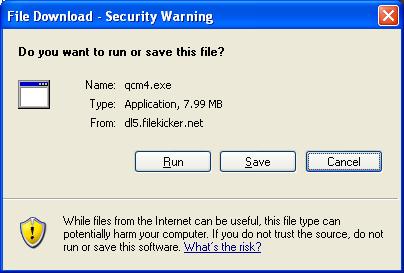
3.
You will then be asked to select the folder where you want to
save the program or file, using a standard "Save As"
dialog box. Pay attention to which folder you select before clicking
the "Save" button. It may help you to create a folder
like "C:\My Downloads" for all of your downloads, but
you can use any folder you'd like.
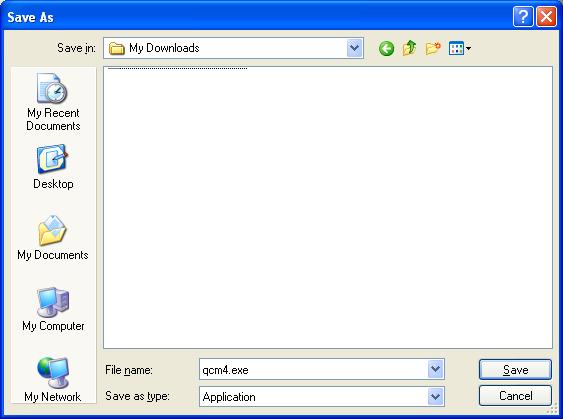
4.
The download will now begin. Your web browser will keep you updated
on the progress of the download by showing a progress bar that
fills up as you download. You will also be reminded where you
are saving the file. The file will be saved as "C:\My Downloads\qcm4.exe"
in the picture below.
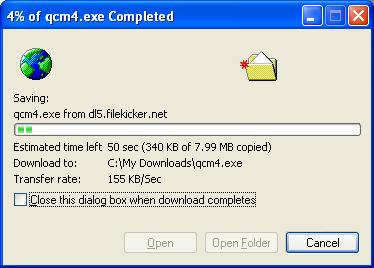
Note:
You may also see a check box labeled "Close this dialog box
when download completes." If you see this check box, it helps
to uncheck this box. You don't have to, but if you do, it will
be easier to find the file after you download it.
5.
Depending on which file you're downloading and how fast your connection
is, it may take anywhere from a few seconds to a few minutes to
download (hi speed users can expect to wait no more than two minutes,
dial-up modem users may take as long as 20 minutes). When your
download is finished, if you left the "Close this dialog
box when download completes" option unchecked, you'll see
a dialog box like this one:
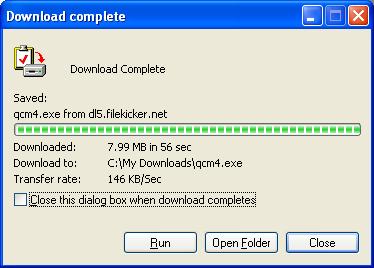
6.
Now click the "Run" or "Open" button to run
the file you just downloaded. If you don't see the "Download
complete" dialog box, open the folder where you saved the
file and double-click on the icon for the file there. Depending
on your security settings, and what version of Windows you are using, you may see a window such as the following:
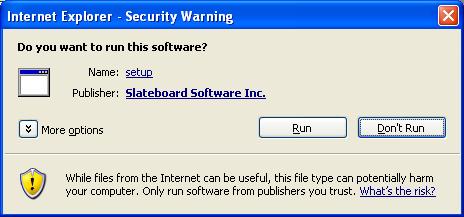
By
seeing this window you can be assured that we are a respected
software vendor. By clicking on our company name you will be shown
our Verisign information confirming our identity and the fact
that they have confirmed ours. This is a rigorous process involving
lawyers and notarized documentation. Running files from the Internet
that have not been verified can potentially harm your computer.
In our case, you have nothing to worry about. Simply click Run
to start the installation.
7.
The file you downloaded is a program known as an installer. After
it starts, you will see a screen like the following:
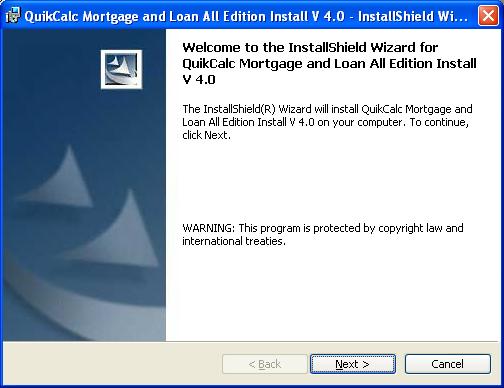
Follow
the on-screen instructions to install the program on your computer.
When completed, you can run the program you downloaded from the
Start menu by finding Slateboard Software under All Programs.
An icon will also be placed on your desktop.
If
you require further assistance, please send us an email at support@slateboard.com
with any error messages you are encountering.
|

